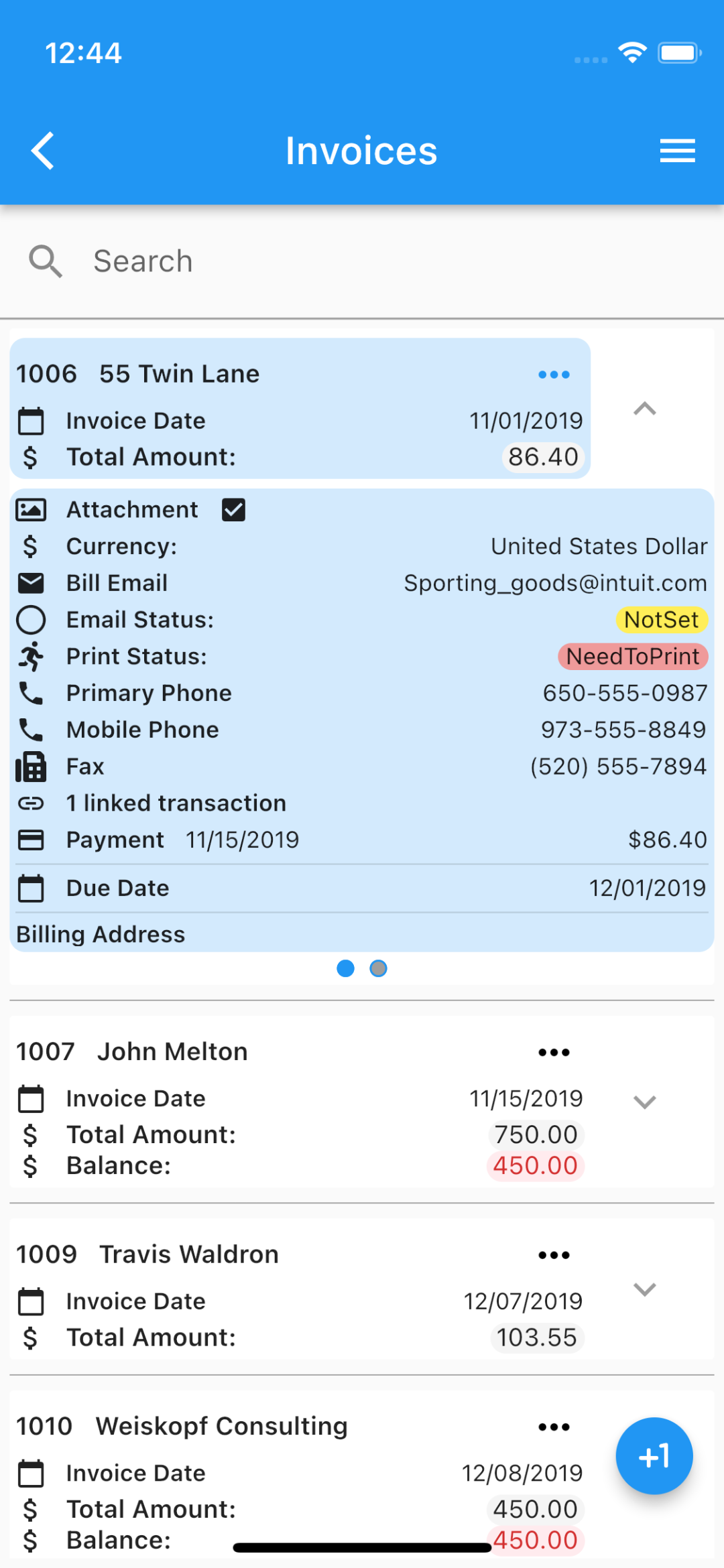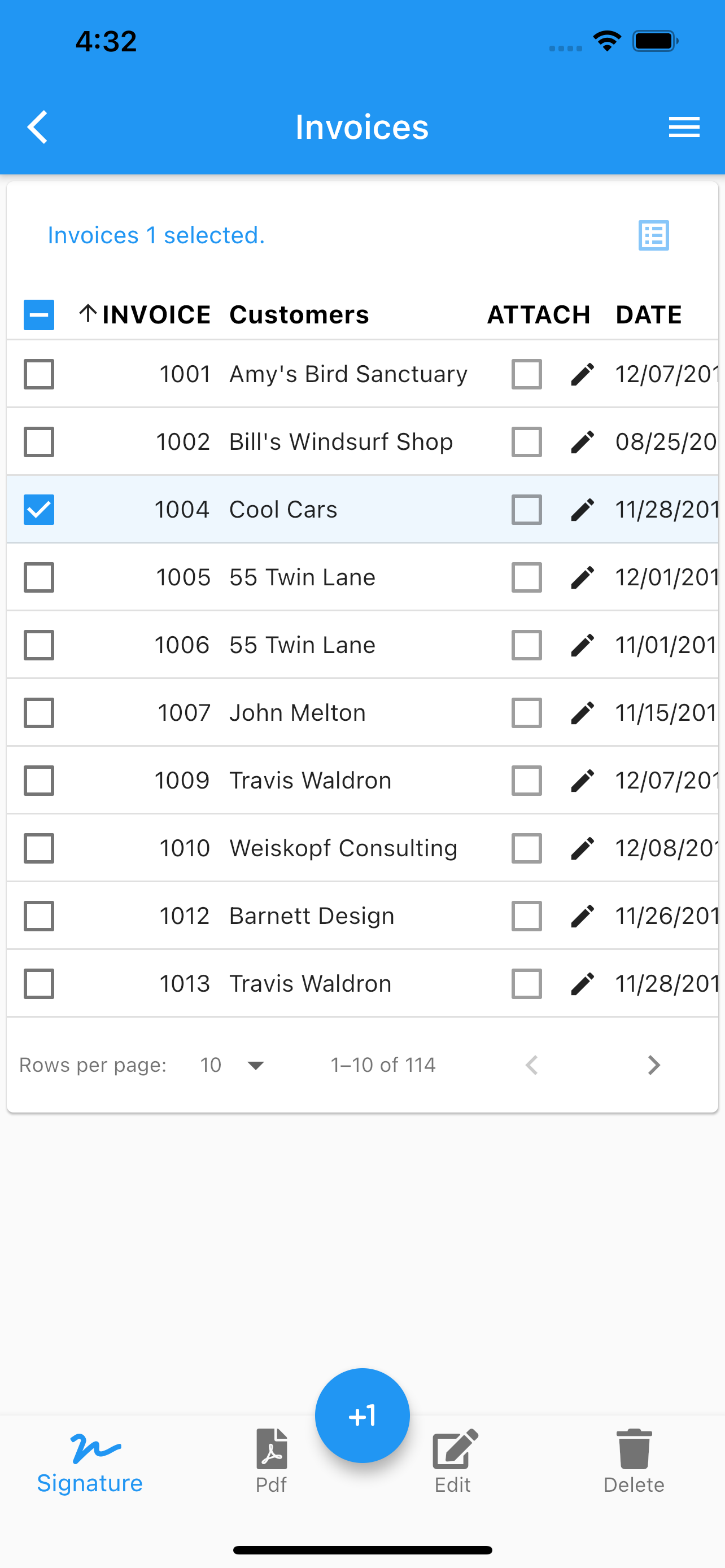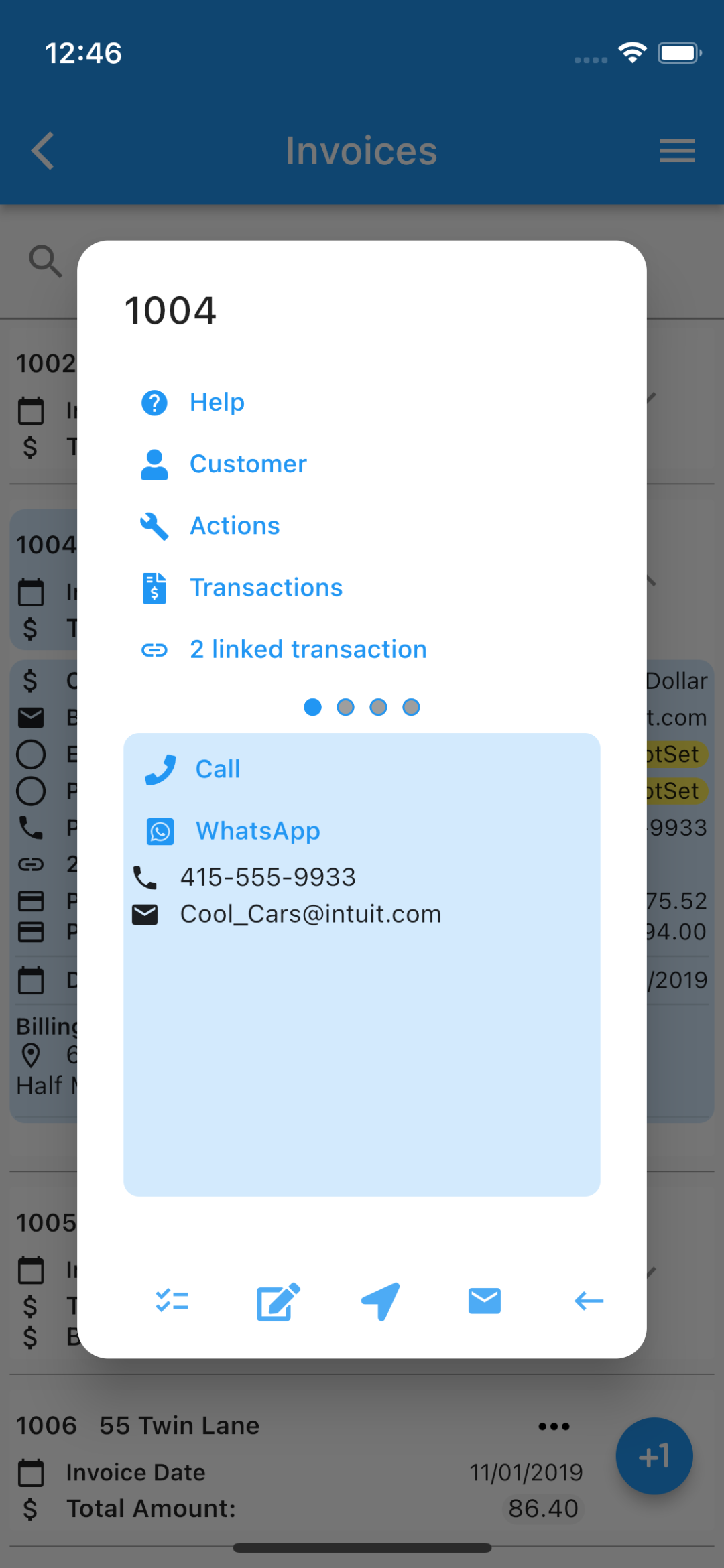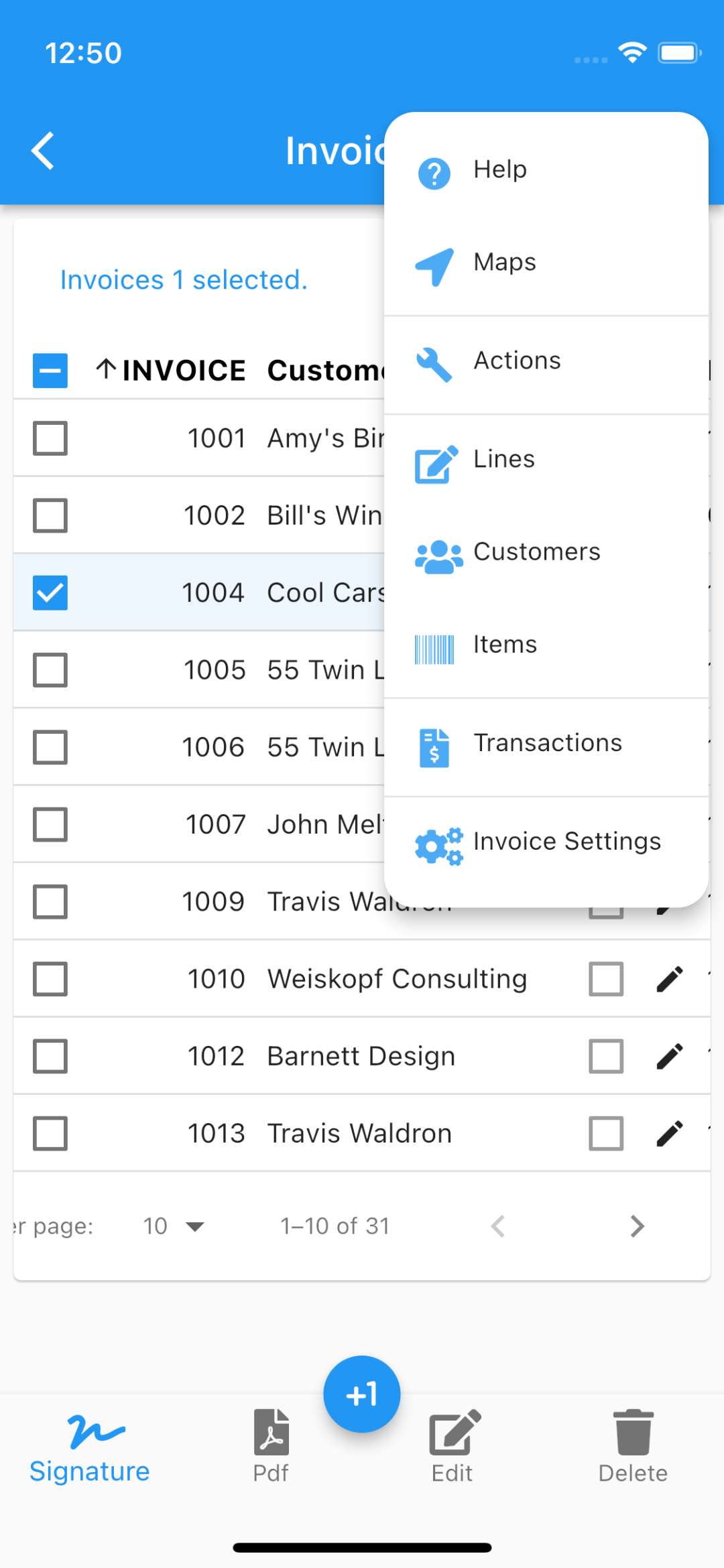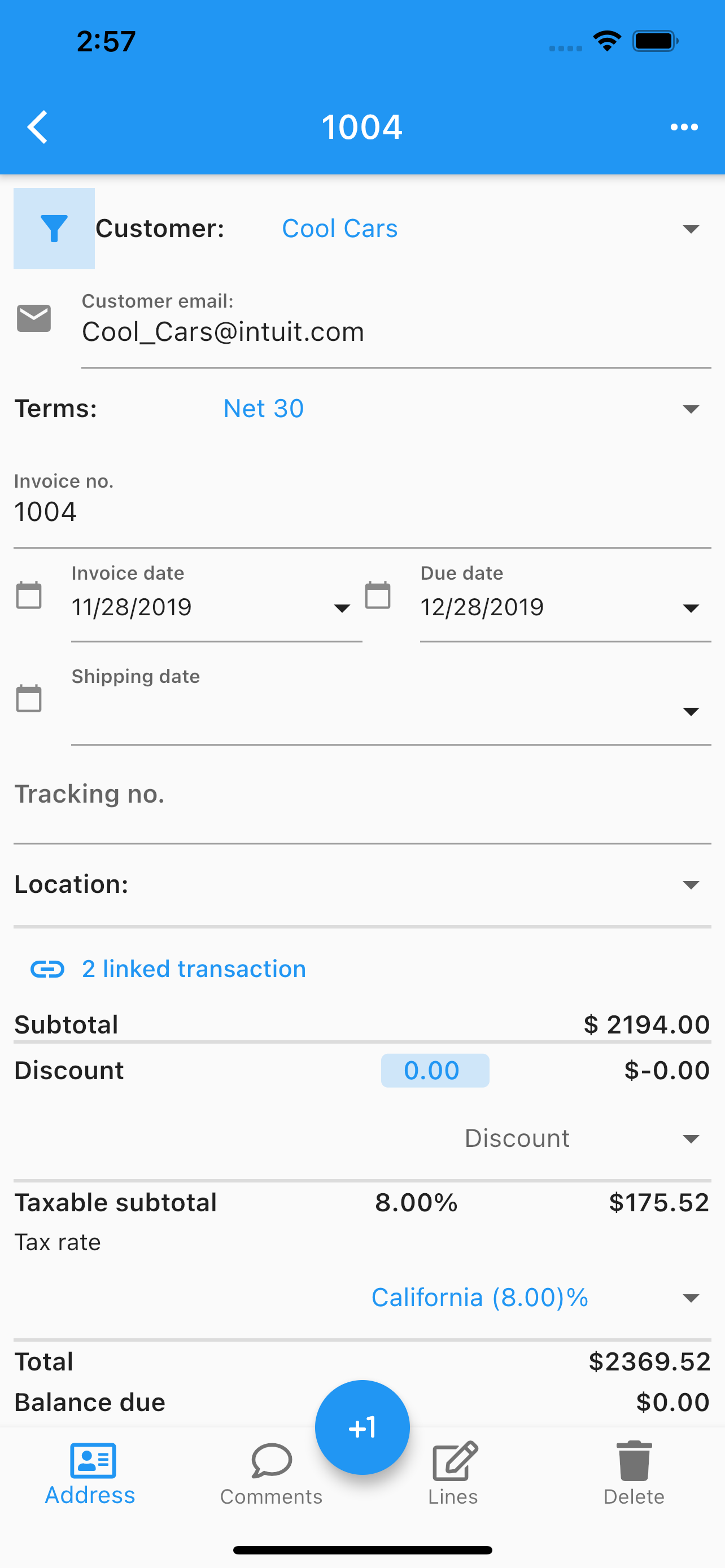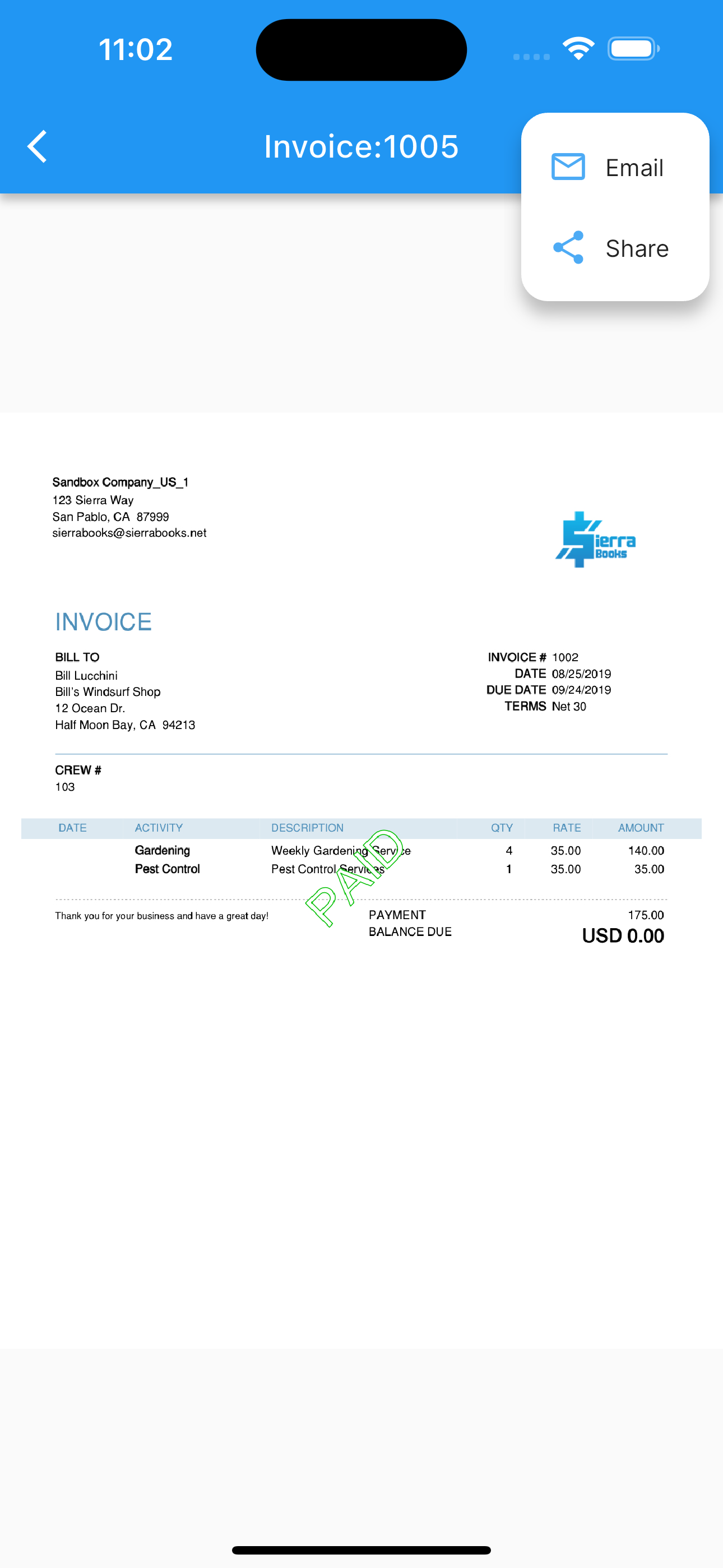Invoices
.
For Invoicing in QuickBooks Online, see Invoicing
Under invoices one can see a menu (top right corner) and can switch between table view or list view.
Slide an invoice from the list to edit or delete it.
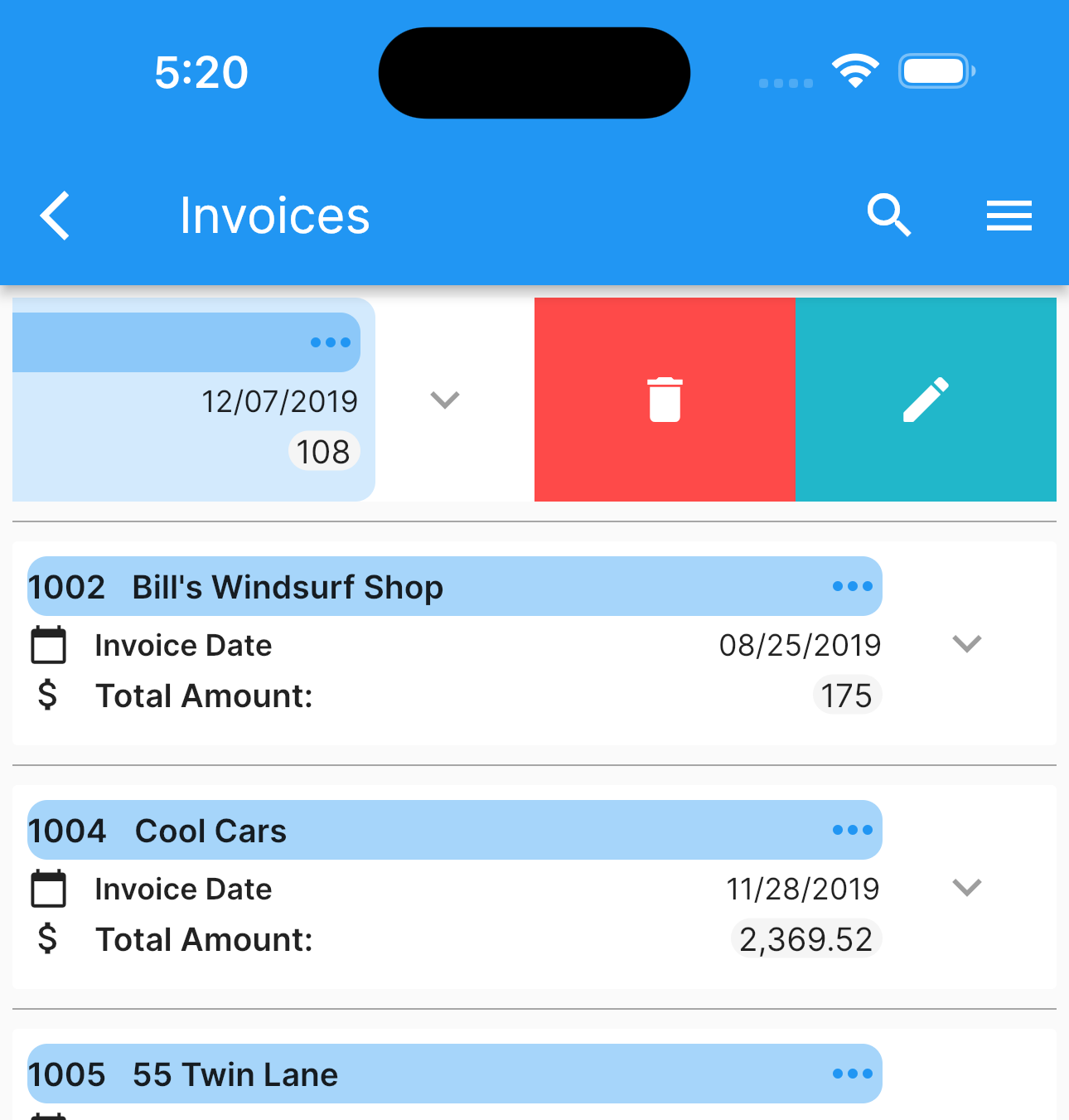
Once you select (by double tapping) an invoice you can proceed to:
Edit.
See Edit Invoice
Email.
Delete.
Generate a pdf with current data, including your company logo.
See Invoice Pdf
Share the pdf.
Collect a signature.
Go to invoice’s customer.
Add/Delete/Share invoice’s images.
Call the customer.
Use whatsapp to call or text.
Open the map app with the customer billing address.
Set configuration for the Invoice’s page.
Reload images from the cloud.
Enable/Disable invoices notifications.
Enable/Disable display columns under table view.
The search icon at the top, will filter the list by the search filter criteria applied to invoice’s number. The icon at the bottom indicate you can add an invoice.
Any data changed or created, the app will ask, while exiting the page for:
Back, to add more changes.
Cancel, to discard changes.
Ok, to save it.
Once the data is saved, the changes will propagate to any mobile user of the app, seamlessly.
More screenshots.